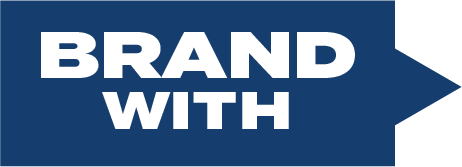How to Whitelist Our Email!
Make sure we get in your inbox so you can get all of our updates and free training! Scroll down the page to find your email provider instructions!
Then go to the email that we sent you and follow the instructions!
iPhone
- Tap the sender’s “From Name” in the email
- Choose “Create New Contact”
- Tap “Done” to save
Android
- Tap the picture of the sender
- Tap the “Add to Contacts” icon
- Tap “Create New Contact”
- Choose the correct account if you are signed into multiple email addresses
- Tap the check mark to save
Gmail
- Open the email in your inbox
- Hover over the sender’s name
- Select “Add to contacts” to save the sender to your contacts list
You can also whitelist in Gmail before opening the email: Just hover over the sender’s name next to the subject line and select “Add to contacts” to save to your Contacts list.
If the email is in your promotions tab, simply drag the email from your promotions tab to your primary tab. When asked to do this for future messages, select “yes”
Apple Mail
- Open the email in your inbox
- Click on the sender’s email address at the top of the email
- Click on “Add to Contacts”
Outlook
- Open the email in your inbox
- Right click “Click here” to download images in the gray bar at the top of the message
- Click “Add Sender to Safe Sender’s List”
Yahoo
- Open the email in your inbox
- Click on the sender’s email address
- Click “…”
- Choose “Add to contacts”
- Add additional information if needed
- Click save to finish
AOL
- Click “Contacts” in the left toolbar
- Click “New Contact”
- Add contacts information
- Choose “Add Contact” to save
All information provided is courtesy of Loan Signing System*
COURSE CONTENT
0
MODULES OFCONTENT
0
BUILT-IN, INTERACTIVEEXERCISES
0
MINUTES OF VIDEO
0
+
ADDITIONALRESOURCES